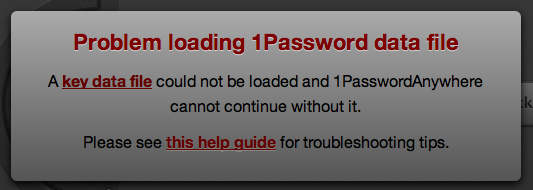How to Access 1Password.html Locally in Google Chrome
1Password is a great program, but one thing it doesn’t handle well is multiple password databases. I use 1Password at work and at home, and sometimes I want to access my home password database. To view another database, you have to go to “Preferences“, and “Choose Another Data File…“, find your file, then repeat to switch back to your main database. Pretty clunky.
Luckily, for read-only access, you can open the 1Password.html file and view your passwords in a basic interface using a web browser (if you’re using Finder on Mac OS X, right-click your 1Password.agilekeychain file and choose “Show Package Contents” to see the HTML file).
However, if you’re using Google Chrome, you will see this:
How to Fix the “Problem loading 1Password data file” Error
A simple solution is on the 1Password web site:
The easiest way to workaround this is to store your 1Password.agilekeychain file on a web server or service like Dropbox. If you need offline access to 1PasswordAnywhere you will need to use another browser or modify Chrome’s settings by adding the –allow-file-access-from-files command line option.
A more complex solution is below.
How to “Jailbreak” Your Kindle for Custom Screensavers and Fonts
Note (May 31, 2012): This was accurate as of April 2011, and may not work on the newer Kindles. I used this information to get custom screensavers on my Kindle Keyboard (as it is now called).
Note: This applies to the Kindle 3 running the latest software update, 3.1. For Kindle 2 and Kindle 3 running pre-3.1 software, see the Mobile Read forums or wiki.
Download the Jailbreak Here: http://yifan.lu/p/kindle-jailbreak
Follow this guide to get custom screensavers working: http://wiki.mobileread.com/wiki/Kindle_Screen_Saver_Hack_for_all_2.x_and_3.x_Kindles