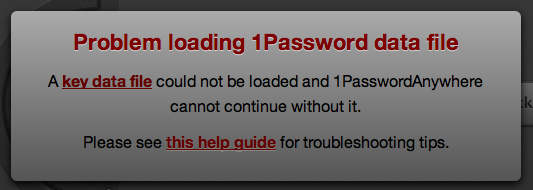How to Access 1Password.html Locally in Google Chrome
1Password is a great program, but one thing it doesn’t handle well is multiple password databases. I use 1Password at work and at home, and sometimes I want to access my home password database. To view another database, you have to go to “Preferences“, and “Choose Another Data File…“, find your file, then repeat to switch back to your main database. Pretty clunky.
Luckily, for read-only access, you can open the 1Password.html file and view your passwords in a basic interface using a web browser (if you’re using Finder on Mac OS X, right-click your 1Password.agilekeychain file and choose “Show Package Contents” to see the HTML file).
However, if you’re using Google Chrome, you will see this:
How to Fix the “Problem loading 1Password data file” Error
A simple solution is on the 1Password web site:
The easiest way to workaround this is to store your 1Password.agilekeychain file on a web server or service like Dropbox. If you need offline access to 1PasswordAnywhere you will need to use another browser or modify Chrome’s settings by adding the –allow-file-access-from-files command line option.
A more complex solution is below.
The end result is being able to access your 1Password at http://1p.local (or domain of your choosing). This is probably only worth doing if you already run a web server locally.
1. Add a line to your hosts file (/etc/hosts on Mac OS X/*nix, c:windowssystem32driversetc on Windows) to point the address you choose to your local computer:
127.0.0.1 1p.local
The 1p.local address can be whatever you like. I like this address because Chrome will remember it and I can launch it by pressing 1 then return.
2. Add a virtual host to your Apache httpd.conf file:
<VirtualHost *:80> DirectoryIndex 1Password.html DocumentRoot /Users/myusername/Dropbox/1Password.agilekeychain/ ServerName 1p.local # Change this if you like </VirtualHost>
Make sure the DocumentRoot is the correct path to your 1Password.agilekeychain.
I also added another few lines (still in the httpd.conf file) to disallow anyone on the same network from accessing the file (even though it’s not too likely):
<Directory "/Users/myusername/Dropbox/1Password.agilekeychain/"> Options All Order deny,allow Deny from all Allow from 127.0.0.1 # localhost </Directory>
3. That’s it! Make sure to restart Apache so the changes will take effect.
Now, you should be able to access your 1Password HTML file through any browser (including Chrome!) at http://1p.local.