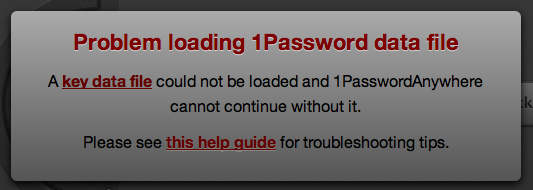Quantified Self – What I Track: Health & Fitness, Calories Consumed Version
I attended a quantified self meetup last week, and was inspired to post about what I track, and also some analysis of the numbers. This is the first instalment.
I’ve been tracking daily calories consumed for about a year, off and on.
There are a ton of apps that you can use to track your food intake. I use MyFitnessPal (mostly the app, but they also have a website), because I like their extensive database of foods. They allow users to add foods, so almost every major brand/restaurant food item is already in their database. This makes it easy to track your meals without entering in all the nutrition info yourself.
I try to log most days, though sometimes I get sick of it. By now, I am able to get a good idea about how much I’m eating without looking everything up, so the need to track isn’t as strong. Also, I’ll admit, some days I know I’m going to eat too much or crappy food and then I won’t track that day, because what’s the use? (Then sometimes I know I want to eat things I shouldn’t, but force myself to track it anyway, so I am at least aware of how much I am consuming.)
Why track? My main goal in tracking every calorie is to keep under a certain daily goal. I’m not really tracking to analyze the data over time or anything–it’s to teach me how to modify my food intake to stay under my goal. The eventual ideal is that I moderate my food take by myself, without tracking.
How? Most of the times, I track as I go, and size my meals appropriate to how much I’ve already had that day. Then other times, I use it as a planning tool, and enter in my meals the day before, so I can be sure it all adds up, and there’s balance between the meals. The latter is usually when I’m making all my own food–it’s a bit hard to plan like that when eating out.
McDonalds is great for calorie counters! Because they are so consistent, and post calorie counts for every item, it’s easy to control how many calories you eat. In most non-fast food restaurants, you don’t know how many calories are in the food, and it’s likely more than it appears. They make food taste better by adding more butter! This is why making your own food is better in every way, since you can control exactly what goes into it.
Get a food weigh scale if you want to count calories. It makes tracking so much easier; I use mine all the time! It basically replaces measuring cups, too.
I don’t see myself doing this forever. The main goal is to gain awareness of how much I’m eating. Once I’ve learned to do that on my own, I will drop the tracking.
13 Things I’ve Learned Over the Years
Inspired by this blog post.
Do It Now or Never – How many times do you say “I’ll do it later”, and never get to that thing again. If it’s worth doing, do it now. If not, do it never.
Be Kind to Your Future Self – Set things up to help yourself later. From putting out your clothes the night before (your “morning self” will thank you), to cultivating healthy eating habits. Sometimes it’s hard to put down the iPhone/computer/TV and do things that have no immediate pay off, but thinking about the future will pay off down the road.
Love Yourself – We are often told to love others, but rarely told that we must love ourself. If you have love for yourself, love for others is a natural progression. So accept yourself, accept your weaknesses, and take advantage of your strengths.
It’s OK to say “No” – Don’t feel like you are obligated to say “yes” to everyone that asks you to do something. Saying “yes” to too many things can overwhelm you, and cause you to be miserable, anxious, or depressed.
Say “Yes” More Often – This somewhat contradicts the rule above, but these two rules might both apply to your life, at different times. If you find that you’re bored a lot, spend too much time on the internet or watching TV, make a point to say “yes” more often. Take on more side projects, or go out with friends more often.
There are No Good Excuses – 99% of the time we try to use an excuse to get out of something, it’s because we’re giving in to fear or anxiety, and don’t “feel like” doing it. If you really don’t want to do it, then just admit that, and move on. Otherwise, don’t let yourself give in to excuses. If you really want to do something, there is always a way.
Create, Constantly – Always be creating, whether it’s writing, coding, drawing, knitting, or whatever. It doesn’t matter how good you think you are–the only way to get better is with practice. Make it a priority and a habit to create. Schedule time for creating (preferably in the morning).
Try Everything Once – Well, not quite everything! Force yourself to try new foods, new activities, hang out with new people, etc. If you don’t like it, that’s fine, but at least you’ve experienced it once!
Experiences, Not Things – When giving gifts, or deciding how to use your spending money, choose to buy experiences instead of things. Buying stuff gives you that good feeling for a short time, while experiences and the memories they generate last a much longer time.
Feed Your Mind – Read books, fiction & non-fiction, bonus points for books with views you don’t agree with. Study a topic in depth, or learn a new language.
Take Breaks – Short or long breaks are both necessary to keep you sane and avoid burning out. If you are having trouble solving a problem, take a short screen break (whether it’s grabbing a coffee, or just going for a quick walk). This should help your mind focus when you come back. Also, for similar reasons, take vacations.
Don’t Care What Other People Think – Easy in theory, hard (impossible?) in practice. The fear of what other people think can keep you from achieving your goals. This is a relevant quote from Paul Graham, in his essay The Acceleration of Addictiveness:
You can probably take it as a rule of thumb from now on that if people don’t think you’re weird, you’re living badly.
Don’t Hold On To Blame – It can be easy to blame your problems on your parents, childhood, or other life circumstances. Even though these things do affect how you grew up, dwelling on blame will not help anything. Instead, accept that you are who you are, leave the past in the past, and focus on what YOU can do to help solve your problems.
Quantified Self – Things I Track
Things I track:
- Calories Consumed (Daily)
- Weight (Daily)
- Money Spent (Daily)
- Bike trips (GPS tracking for all rides)
- Time spent in apps/sites (RescueTime & Time Sink)
- Music Listened to (last.fm)
- Computer Activity Level (MacBreakz–active, no logs)
- Meditation (Equanamity)
- Books (GoodReads)
- Locations (Foursquare)
- Health Month (various)
- Fitness/workouts (Fitocracy)
- Steps taken (Fitbit)
My Standing Desk Experiment: Week 1 (Or, How I Hacked Together A Standing Desk for Free)
In the past couple years, I’ve read many blog posts and news stories about how sitting is killing us, and we were not made to sit stationary for hours at a time. Along with that, more and more people are trying out standing desks, to avoid some of the pitfalls of sitting.
I like the idea of standing desks, but don’t really want to invest any money into it until I try it out, so I hacked one together with stuff I already have:
It’s just a table on a table, with some stuff on the ground to stand on, to reach the right height.
Some initial notes:
- Sore feet! I’ve only spent a few hours standing so far, but my feet get quite sore. Walking around once in a while helps!
- Typing feels much more natural. I think this is the first time I’m actually typing in an ergonomically-correct way, and it feels great!
- I probably need a stand for my monitor, so I don’t have to look down at it.
- I walk around a lot more, and can easily pace back and forth when I need to think about a problem.
Where to go from here?
- Standing desk or not, I need to get an actual desk. The Frederik desk from Ikea is adjustable, so it should work as either a standing or sitting desk.
- I’ll try this out for a few weeks and see how it goes! I only use this computer on evenings and weekends, so it’s not too crazy to stand for those times.
Side note: Also visible in the photo is the exercise ball I was using as a chair previously.
Github vs Codebase vs Gitorious – Best Options for Hosting Personal Projects
First of all, I love Github. We use it at work, and it works great. The code browsing, and ability to make quick edits and commit them within Github are awesome features. I’ve been using it for some personal projects, but it quickly gets expensive if you want to host more than 10 repos.
Here’s a quick comparison of the features I care about the most:
| Github | Codebase | |
| Repositories | 5 | Unlimited |
| Disk Space | ~615MB | 500MB |
| Collaborators | 1 | 9 |
| Price | $7/month | $7.56/month |
The key is unlimited repositories, with only a limit on space. This is perfect for hosting a large amount of small projects. Most of my repos are only a few MB.
It turns out there are a ton of repository hosting sites–Codebase was the only one I found that had a limit on space, instead of number of repositories, and also had extra project features, like time tracking, code browsing/editing, etc.
So the plan for now is to move all my private Github repos to Codebase.
One last option is to host your Git repos on your own server. I looked into a few self-hosted options, Gitorious looks the most promising, but is apparently a bit tricky to install. I’m adding it to the “look in to someday” list.
Links:
- Codebase: http://www.codebasehq.com/
- Github: https://github.com/
- Gitorious Self-Hosted: http://gitorious.org/gitorious/pages/Installation
How to Access 1Password.html Locally in Google Chrome
1Password is a great program, but one thing it doesn’t handle well is multiple password databases. I use 1Password at work and at home, and sometimes I want to access my home password database. To view another database, you have to go to “Preferences“, and “Choose Another Data File…“, find your file, then repeat to switch back to your main database. Pretty clunky.
Luckily, for read-only access, you can open the 1Password.html file and view your passwords in a basic interface using a web browser (if you’re using Finder on Mac OS X, right-click your 1Password.agilekeychain file and choose “Show Package Contents” to see the HTML file).
However, if you’re using Google Chrome, you will see this:
How to Fix the “Problem loading 1Password data file” Error
A simple solution is on the 1Password web site:
The easiest way to workaround this is to store your 1Password.agilekeychain file on a web server or service like Dropbox. If you need offline access to 1PasswordAnywhere you will need to use another browser or modify Chrome’s settings by adding the –allow-file-access-from-files command line option.
A more complex solution is below.
How to “Jailbreak” Your Kindle for Custom Screensavers and Fonts
Note (May 31, 2012): This was accurate as of April 2011, and may not work on the newer Kindles. I used this information to get custom screensavers on my Kindle Keyboard (as it is now called).
Note: This applies to the Kindle 3 running the latest software update, 3.1. For Kindle 2 and Kindle 3 running pre-3.1 software, see the Mobile Read forums or wiki.
Download the Jailbreak Here: http://yifan.lu/p/kindle-jailbreak
Follow this guide to get custom screensavers working: http://wiki.mobileread.com/wiki/Kindle_Screen_Saver_Hack_for_all_2.x_and_3.x_Kindles
How to Move the Cursor in Mac OS X Terminal (Bash)
Moving around the terminal one character at a time is slow and gets annoying, so here’s how to move around word by word:
ctrl-a: move to front of line ctrl-e: move to end of line ctrl-w: delete word before cursor
By default, the shortcuts for moving left and right are Esc-b and Esc-f. It’s much handier to use Alt/Option-left and -right, so this is how you can configure terminal to do that:
To configure it to Alt + left and right:- Open Terminal preferences (command + ,);- At Keyboard tab, select "control cursor left (or right)" and doubleclick it;- Left: Select the combo "modifier" to "option" and the action to �33b- Right: Select the combo "modifier" to "option" and the action to �33f
Sources:
http://www.infoentropy.com/terminal_window_keyboard_shortcuts_mac_linux
http://snipplr.com/view/28113/config-terminal-to-move-wordbyword/
Resume Downloads from FTP using CURL
This is how you can resume a download when using Curl. Helpful for large files, mostly.
curl -C - ftp://siteorip.com/filename.zip --user username --verbose > savetothis_filename.zip
-C - - resumes download (if supported)
--user username" - will prompt for password (if needed)
--verbose" - see what's going on
> savetothis_filename.zip - file to output to
Untar Files Mac OS X Terminal
This is how you can untar a file in the terminal in Mac OS X:
tar -zxvf myfile.tar.gz
more timbits at http://cheats.z00x.com/unix